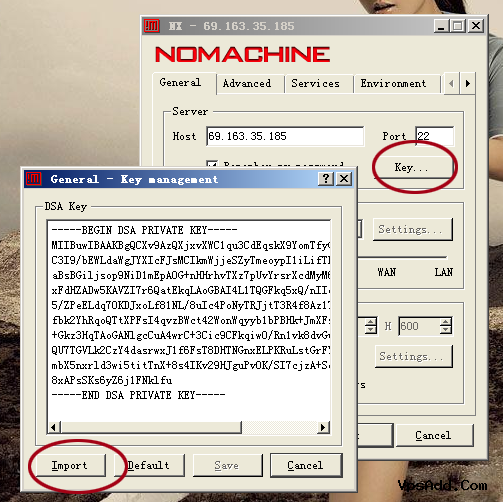VpsPing教程:LinuxVPS远程桌面 Centos+X Window+GNOME Desktop
要求:VPS内存一般512M以上,系统最好是干净的。虽说Linux基本上不需桌面环境。偶尔玩玩桌面也是可以的。
X Window是什么
X Window即X Window图形用户接口,是一种计算机软件系统和网络协议,提供了一个基础的图形用户界面(GUI)和丰富的输入设备能力联网计算机。其中软件编写使用广义的命令集,它创建了一个硬件抽象层,允许设备独立性和重用方案的任何计算机上实现。
GNOME是什么
GNOME是一种让使用者容易操作和设定电脑环境的工具,GNOME 包含了 Panel (用来启动此程式和显示目前的状态)、桌面 (应用程式和资料放置的地方)、及一系列的标准桌面工具和应用程式,并且能让各个应用程式都能正常地运作。不管之前使用何种操作系统,都能轻易地使用 GNOME 功能强大的图形接口工具。
一、在VPS上面安装环境:
wget http://www.vpsmm.com/soft/xwindow.sh;sh ./xwindow.sh;安装过程很快,一般10分钟内都可以完成。完成后,会出现以下提示:
Complete!================================== Download FreeNX Windows software : =======http://www.vpsmm.com/order/freenx======= How to use FreeNX connect to your Linux X Window System: =======http://www.vpsmm.com/xwindows.htmlInstall X Window System Successful,Press any key to end...二、在本机登陆远程VPS桌面:
首选要下载一个软件:FreeNX Windows (猛击我进入下载)
1.安装后第一次运行,会有一个向导,第一步需要输入IP和端口:
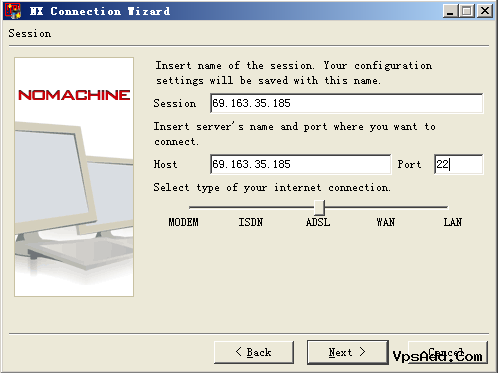
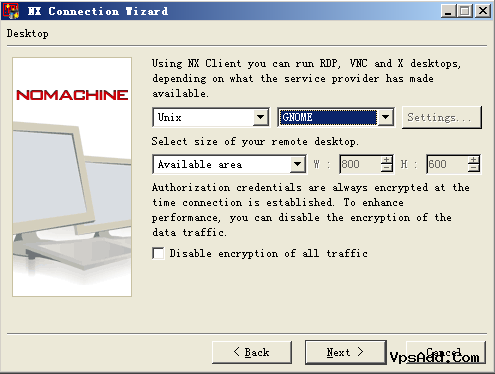
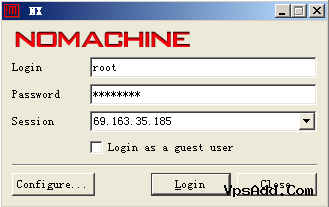
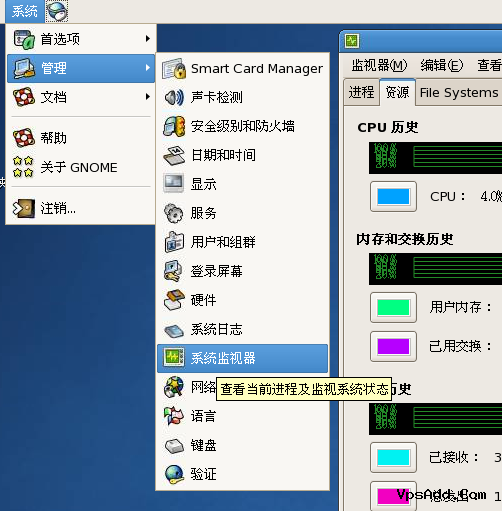
存储在/backup/vpsmm.com/client.id_dsa.key,可以使用flashfxp或filezilla下载。